How to install Ubuntu
What is Ubuntu
Ubuntu is a free and open-source Linux distribution based in Debian. Currently there are five edition of the Ubuntu: Desktop, Cloud, Server, Flavours, and IoT. However, our focus right now is the Ubuntu for Desktop. If you have a Windows OS, and you wish to run/work on an Linux environment, this tutorial would help you get started easily.
The first step to doing this is to install Oracle VirtualBox. After installing the VirtualBox, open the application to create a new ubuntu environment.
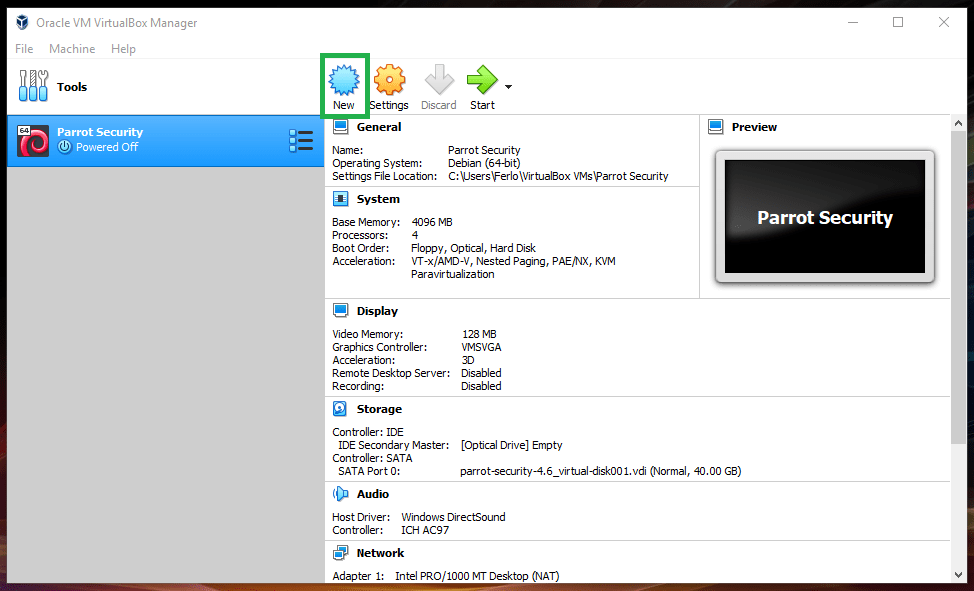
click New. The blue badge on top
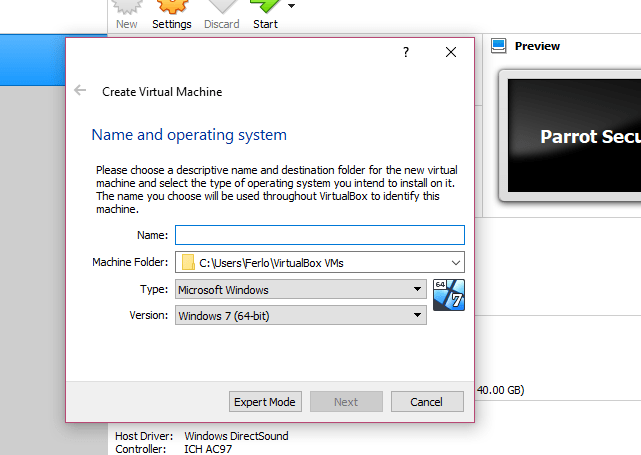
Type in Name for your Virtual machine. For example (ubuntu), or any other value you wish to name your virtual machine.
Change the type to Linux.
Select Ubuntu_64 as the Version.
Click Next
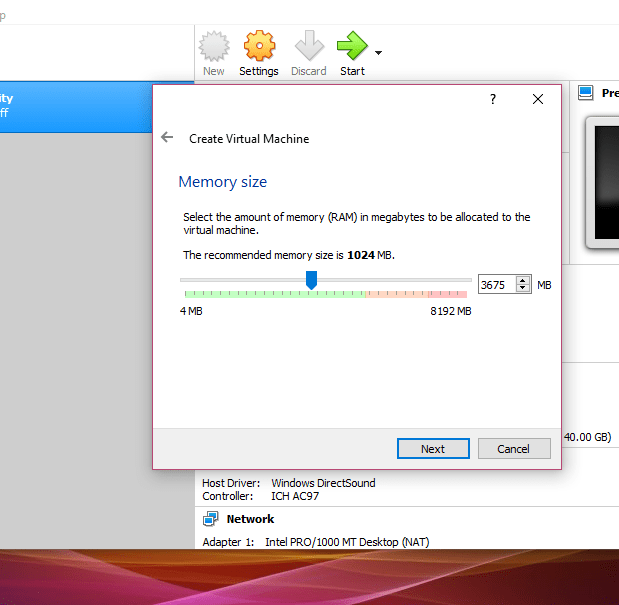
Click and drag the slider to the desired RAM you wish to allocate to your Virtual Machine.
- The ideal RAM is allocated automatically when this page is being selected.
- Try avoiding the red area on the slider.
Click Next
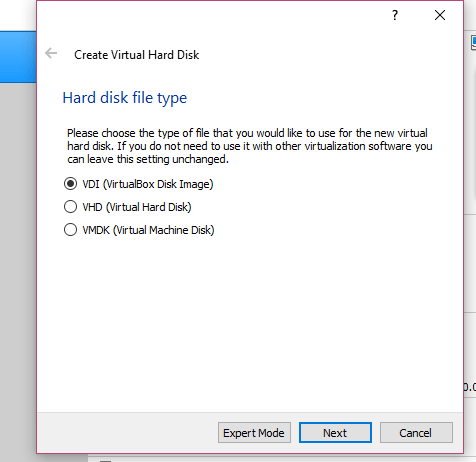
Select VDI(VirtualBox Disk Image), and click Next.
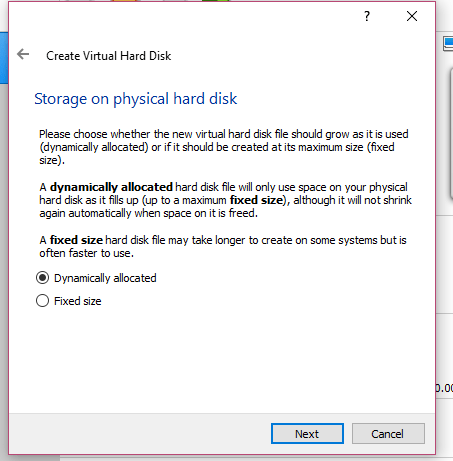
Select Dynamically allocated. and click Next.
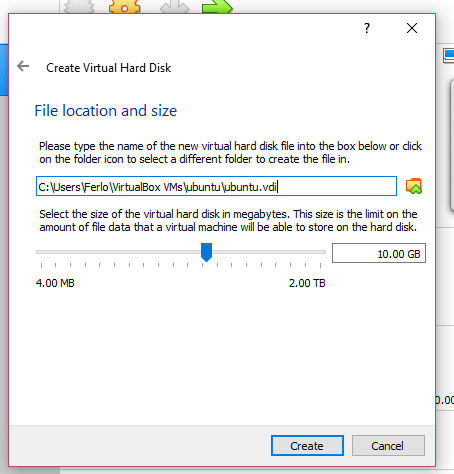
Click and drag the slider to the desired Hard Disk you wish to allocate to your Virtual Machine.
- Try avoiding the red area on the slider.
Click Create
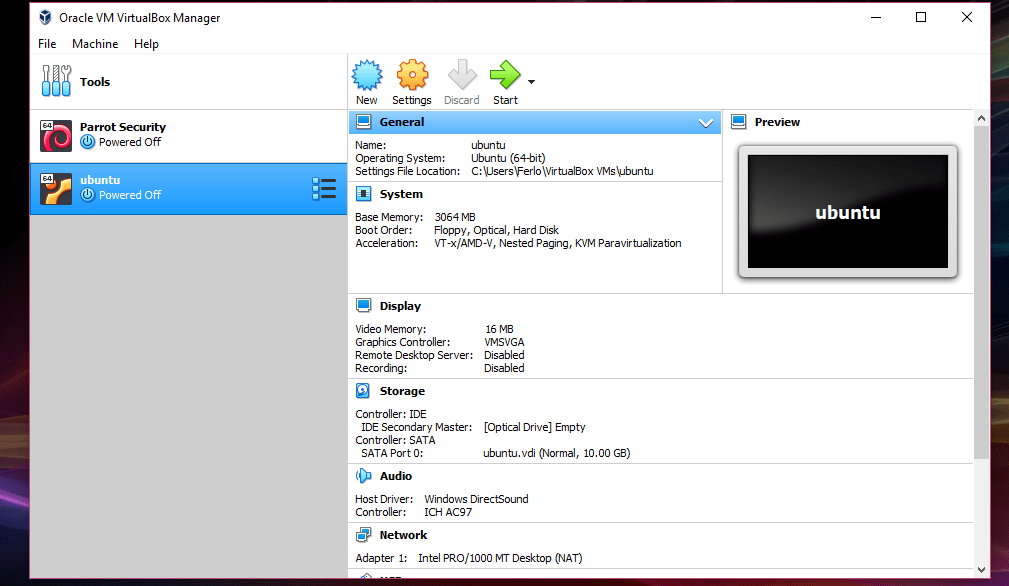
Double Click the Virtual Machine you just created.
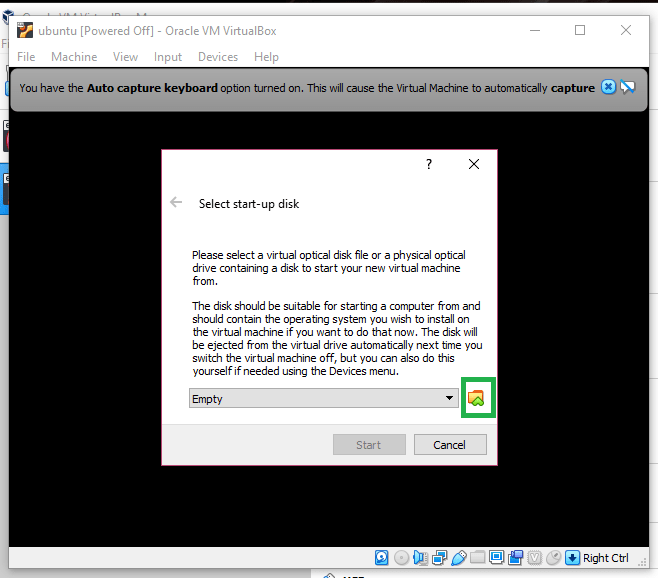
Select the iso image (optical disk) you downloaded from ubuntu website.
Click on the Folder Icon to locate where you downloaded the iso file.
Click Start.
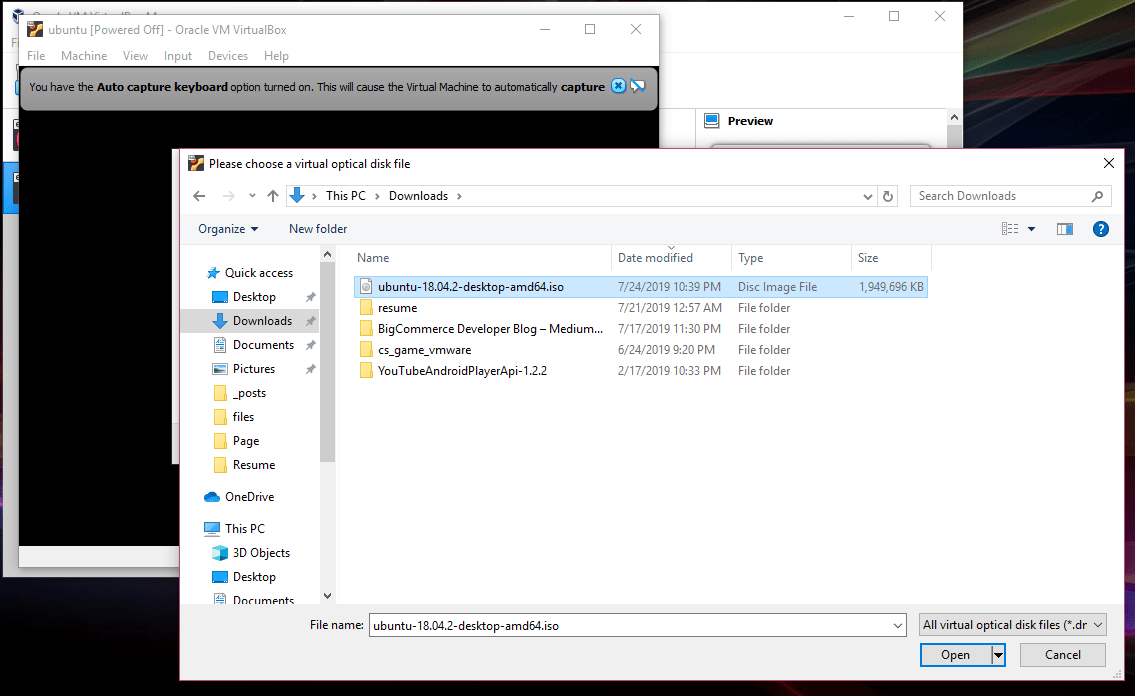
Select the ubuntu iso.
Click open.
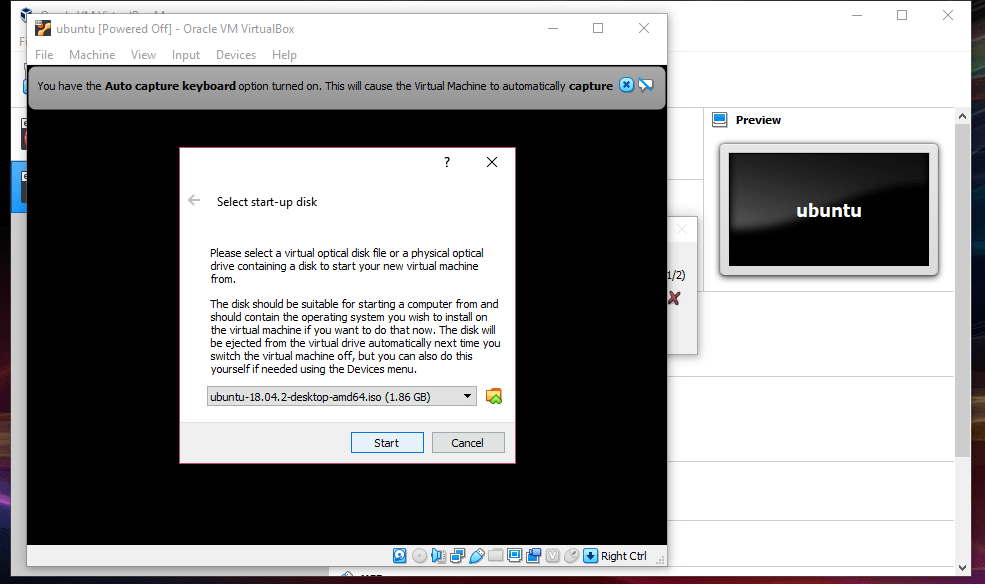
Click Start.
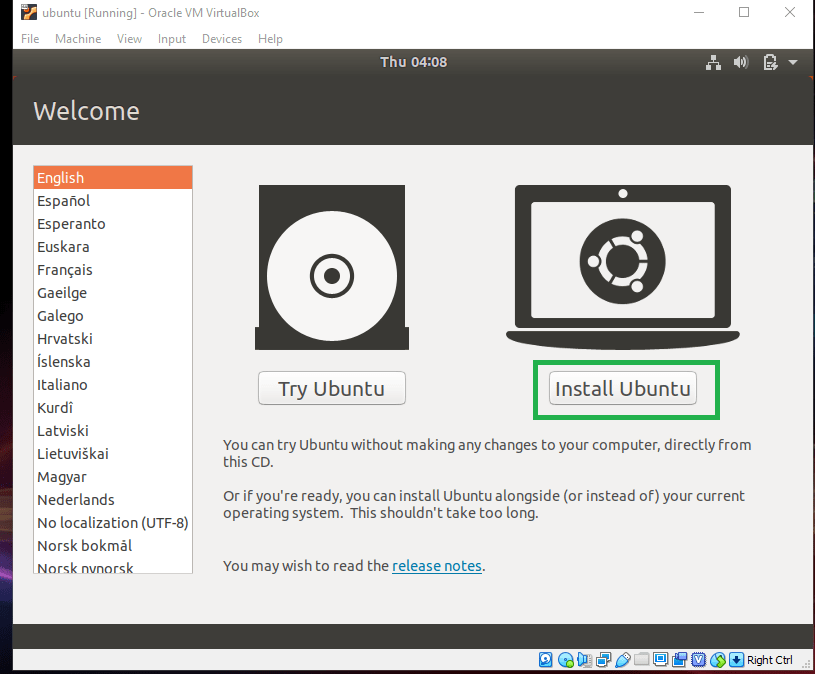
Select Install Ubuntu.
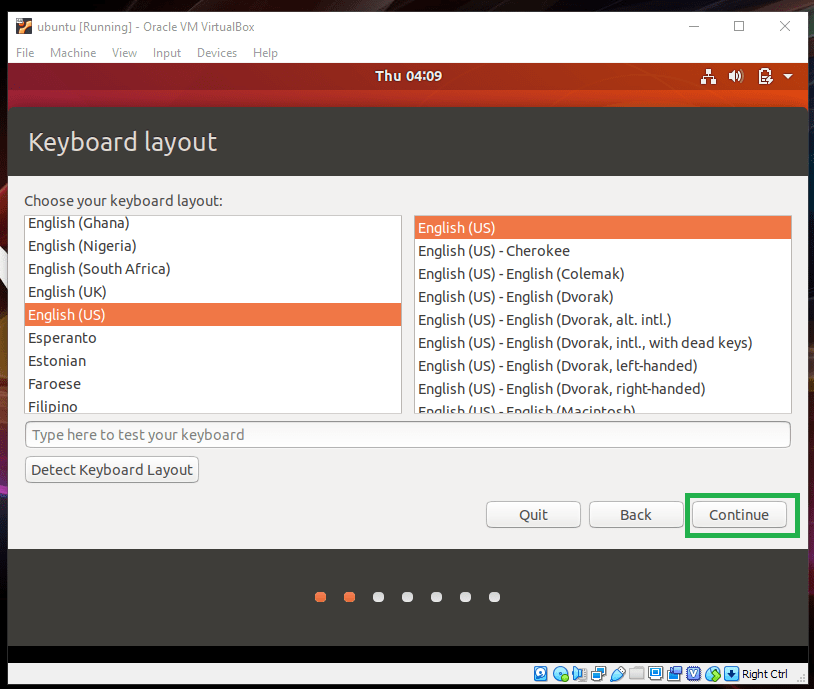
Select you desired keyboard Layout.
Click continue.
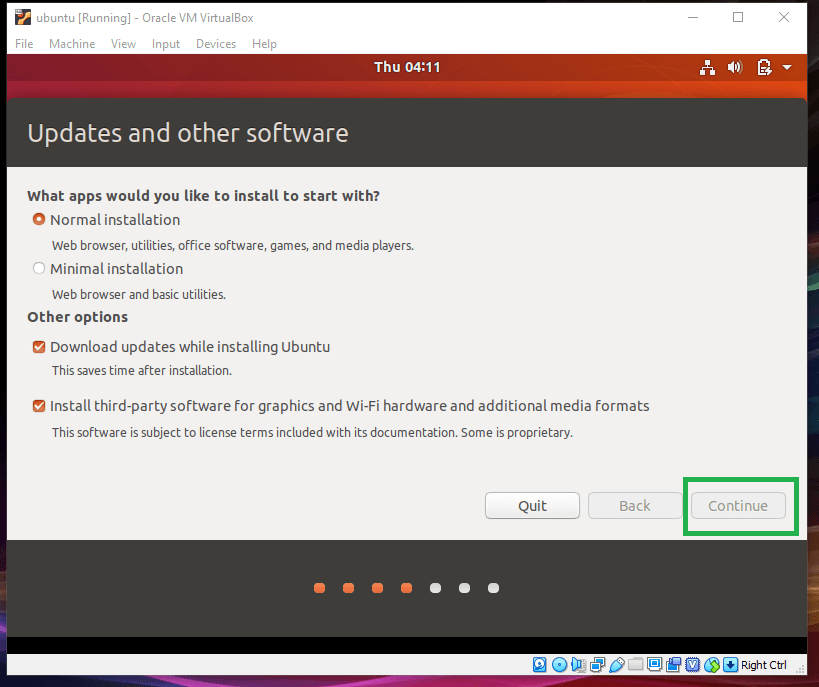
Select the check box as shown above.
Click continue.
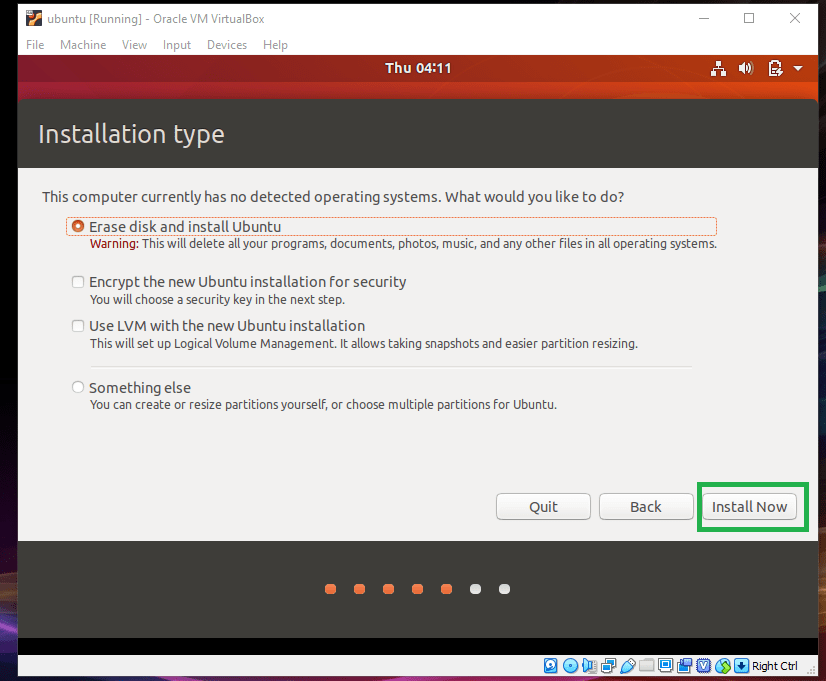
Select the check box as shown above.
Click continue.
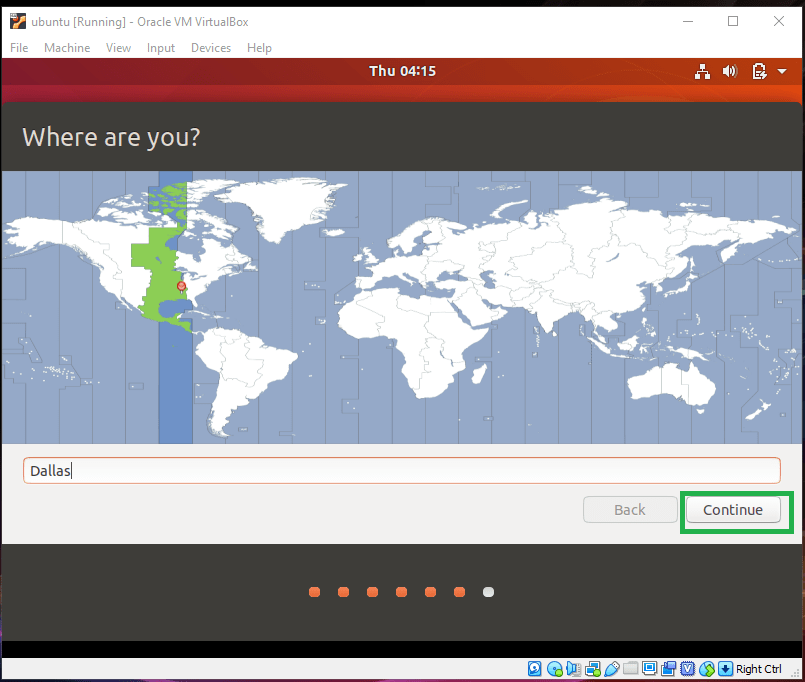
Type in your Region
Click continue
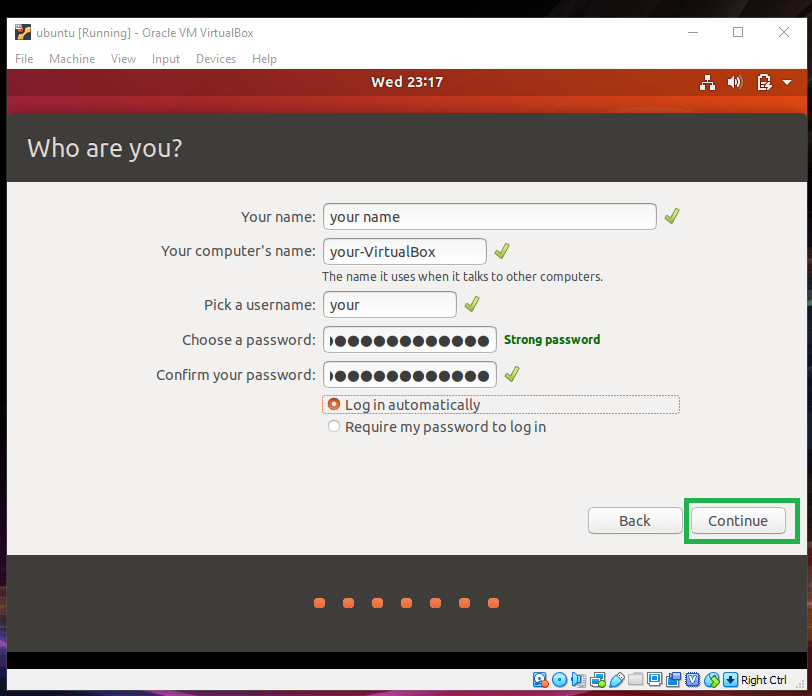
Type in Your name
Choose a strong password
Click continue
After this has been completed, wait for ubuntu to install all module.